When it comes to managing your vacation rental properties on multiple channels, it’s absolutely essential that your availability calendars are accurate and updated on every website. That means that when you receive a booking for a property through one website, you need to make sure that those dates are blocked on all the other websites you use, otherwise you risk receiving a double booking and paying cancellation fees. You can learn more about why an accurate vacation rental calendar is so important here.
But manually updating multiple websites every time you receive a booking can mean a lot of work and wasted time, especially if you manage several properties. Instead, you should use Calendar Sync, a digital method for automatically making sure all your calendars match each other. Calendar Sync is pretty straightforward once you get your head round it, but it’s worth carefully planning out a Calendar Sync strategy before you start to ensure everything goes smoothly.
This article will help you to plan your Calendar Sync strategy and explain some of the key terms you need to know to synchronise your calendars successfully.
Why is Calendar Sync necessary?
By making sure your calendars are accurate on every website, you ensure your properties are always available to receive bookings without requiring you to check and approve requests every time a guest wants to book a stay. This allows you to use the Instant Booking option that many guests prefer. You can read about why this is important in this article – Why Request Booking is Dead.
What is iCal?
Most Calendar Synchronisation is done using something called iCalendar. Also called iCal for short, this is a digital file format that allows calendar meeting information – such as bookings in your vacation rental, your daughter’s birthday, doctors appointments, etc – to be shared between different calendar applications. iCal is supported by many products including Google Calendar, Apple Calendar, and now many of the Vacation rental websites that you use.
iCal is used in the vacation rentals industry as a way to sync bookings between rental calendars of various Online Travel Agencies (e.g. Vrbo, Booking.com, Airbnb etc) and systems. This means that a booking you receive on one website will automatically appear on the other sites, so you won’t risk receiving a double booking.
Do I need special software for Calendar Sync?
Whilst dedicated Vacation Rental Calendar software does exist, it’s usually complex and unnecessary. By using Your.Rentals, you can manage your properties through the channel manager and keep your calendars synchronised. Your.Rentals lets you do this with just one account, but other vacation rental management software might require you to create an account on each website.
Whilst many names exist for the process of synchronising your rental calendar, we call it Calendar Sync. Property calendars in Your.Rentals support both iCal import and iCal export – this is sometimes called a 2-way sync. This means that you are able to “synchronise” your calendars in Your.Rentals with those you have for the same property in Booking.com, Airbnb and any OTAs or calendar software that support iCal.
Your Calendar Sync Strategy
To take advantage of the benefits of using Calendar Sync, having a good calendar strategy is important. Otherwise, it may feel like you are faced with a big bowl of spaghetti and trying to connect all the ends! The simplest way of managing your calendars is to use a tool like Your.Rentals for all your listings and channel connections, which means you only ever need to update one calendar.
However, you may decide that you want to continue using an existing account alongside Your.Rentals. In this case, there are two main approaches to your calendar strategy.
As an example, let’s assume that you already managed a listing on Vrbo and Airbnb, and you then signed up to Your.Rentals to distribute that property to dozens of other channels without requiring an account on each. Maybe you also have a Google Calendar, which you use to keep track of Direct Bookings. In this case, you’d have the following calendars for your property:
- Google Calendar (the one you add manual bookings to)
- Vrbo
- Airbnb
- Your.Rentals (which distributes your property to all enabled channels)
Here are the 2 calendar strategies that you could use:
1. Manage 2-way connections between ALL of the sites and calendars you use.
With this approach, you should make a list of the 4 calendars that you use. You should find the “export iCal URL” for each of the calendars above, and add these as an “iCal import” to each of the other calendars. When a booking is added in any of your calendars, it will be imported to the other calendars. Each of your calendars would be “importing” 3 other calendars.
Your calendar sync relationships will look like this:
If you use this approach, you need to remember that if you add a new site or calendar for the property, to import it to the existing calendars, and import each of those calendars back to the new calendar.
IMPORTANT! If you synchronise bookings from other calendars to a website, and only import that calendar to Your.Rentals – only the bookings created in that website will be synchronised to Your.Rentals. In the example below, the imported bookings from Vrbo will not be provided in the iCal export from Airbnb – and therefore will be missing in Your.Rentals and Google Calendar. Similarly, the bookings created in Google Calendar will not be exported to Airbnb or Vrbo. And the bookings created in Your.Rentals will not be exported to Vrbo.
For this reason, you must ensure that you establish a direct relationship between ALL calendars as shown in first the graphic above – OR, use the 2nd strategy with one central calendar (for example: Google Calendar) as defined in the section below.
2. Maintain one primary calendar and ensure all other calendars update to this.
You can also choose to delegate one calendar as your primary calendar (the one that you edit directly yourself), and then synchronise all other calendars against this one.
Depending upon how reliable your primary calendar is and how often it imports bookings from your secondary calendars, this may mean there is a noticeable delay between a booking being added in one of your secondary calendars, and the other secondary calendars being updated. However, the simplicity in this approach most likely outweighs this.
Your calendar sync relationships will look like this:
Please note that for the channels you manage through the Your.Rentals channel manager, you only need to keep your Your.Rentals calendar up-to-date and we’ll ensure the availability is correct in all channels via Your.Rentals.
It’s important to note that the providers of your calendars and the import and export functions all have different policies about how they import/export bookings, and how often they do this. That means that if one of your calendar providers only updates once or twice a day, you risk discrepancies occurring between your calendars.
As you can see, maintaining multiple accounts can make your Calendar Sync strategy quite complicated. Using a tool like Your.Rentals to manage all of your rental listing channel connections means you only need to update one calendar and don’t need to invest time and effort into setting up a Calendar Sync at all.
Getting started
Are you ready to get started with Calendar Sync? Great! Choose an approach above, plan carefully and test that the bookings you see in one calendar are mirrored in your other calendars. Bear in mind that depending upon the calendar import policies of each calendar provider, it can take up to several hours for your bookings to be synchronised.
Want an easy way to manage your calendars on multiple sites? Create a free Your.Rentals account.

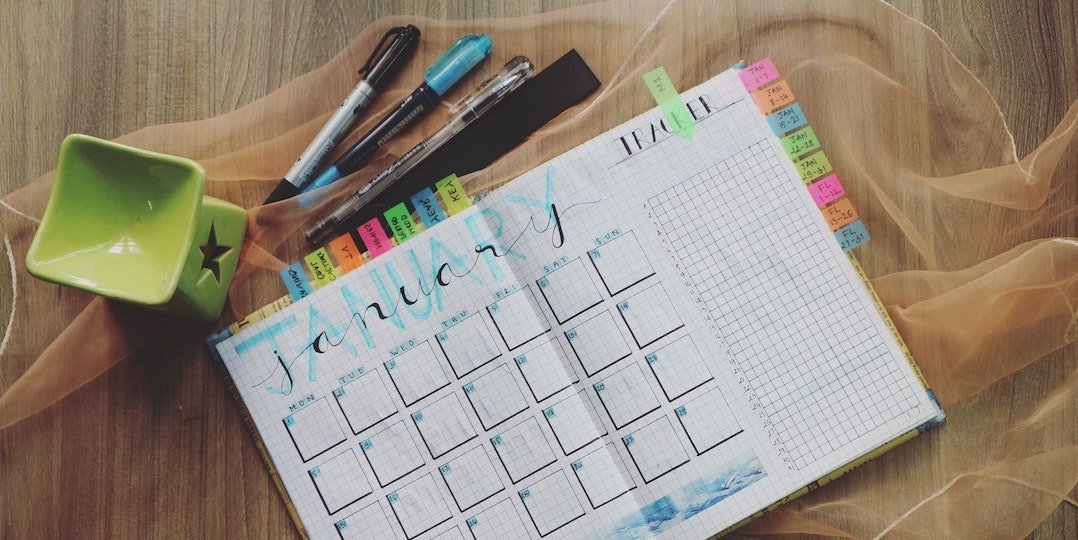
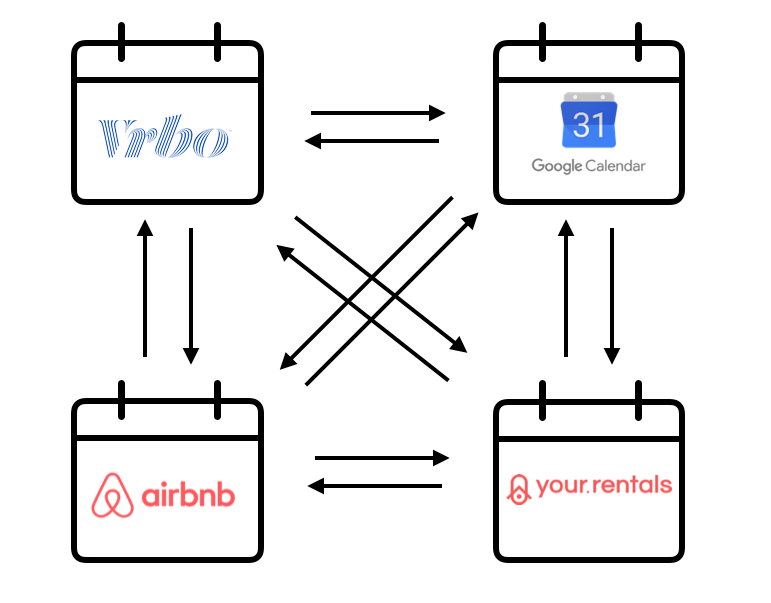


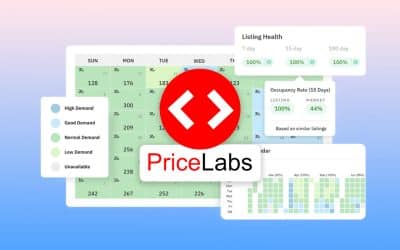
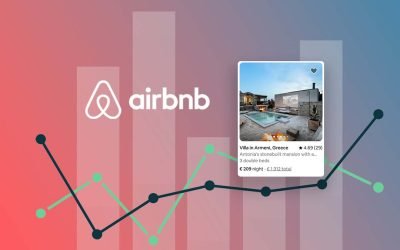


come aggiornare il calendario
Salve Giovanni,
Grazie per il tuo commento!
Ci sono 2 modi per aggiornare il calendario:
– Bloccare le date manualmente (https://help.your.rentals/customer/it/portal/articles/2395252-calendar-manually-adding-a-booking)
– Importazione iCal: (https://help.your.rentals/customer/it/portal/articles/2395264-calendar-sync-import-and-export)
Se hai bisogno di aiuto, non esiti di contattarci a support@your.rentals.
Vi comunico che non riesco a completare tutti i punti per poter pubblicare il mio annuncio sul vostro sito.
Ho provato modificare il calendario ; niente da fare le date da midificare risultano essere un problema, in quanto blocca periodi non richiesti.
Cosa devo fare per avere un vostro aiuto .
Grazie
Ciao Raimondo, ti preghiamo di contattare il nostro centro di assistenza clienti in modo che possiamo aiutarti a risolvere il problema all’indirizzo support@your.rentals o utilizzando la pagina di servizio di LiveChat durante l’orario lavorativo (CET). Grazie.
Thank you for this helpful article. In case of situation two, working with one primary calendar. Imagine I would have my calendars for my vacation rental synchronized this way. When I would like to synchronize with a third party who again publishes the property on several platforms. Is it possible then to connect my Google Calendar with their Google Calendar in order to be fully synchronized? on all platforms, we both advertise on?
Hi Tim, in this case you should use the New Google Calendar as a new Feed for your current main Calendar, and this way you could keep all your bookings synched in one place. The secret in this case is always to feed (import) the main Calendar with all the rest of the calendars.
Hello
Sorry if the answer to this question appears on your site and/or if you have been asked this before..but do you have a definitive list of all the sites that your system supports/works with please?
Hi Jon!
Thanks for getting in touch 🙂
If you visit our features page here and scroll down to the Channel Manager section, you’ll find a list of all of our channels and sites.
We’re adding new sites all the time, but if there’s a particular channel you would like to connect to that you can’t see on the list please let us know.
Have a great day!
Dan
Hi,
For some reason I am not seeing the graphics. Any idea what I would need to install to view them? I read this article last year and saw them, but I guess something has happened to my computer since then.
Thanks
Hi Bridget please try again to check the graphics within the article.
Let me know it worked for you.
Regards and thanks
Hi. I have a rental property in Mexico. There are 4 separte rentals within one property so the entire property can be rented to a group or I can rent all 4 units to different people at the same time. I am looking for a calendar that will sync with ABNB, VRBO and that I can enter bookings into myself for when we rent directly. I need all 4 rentals to be visable on on the one calendar appear separatley and that I can share with our property manager, etc.
I do have a website but do not have a calendar available on the site and prefer to keep it that way.
I do not need a full blown property rental management package.
Would your calendar serve this purpose?